Posted on: September 9, 2021
Due to a recent security vulnerability on Android devices, all staff should be updating their devices with the most recent security patches.
To get the most recent updates, go to the settings menu on your device, the icon should look like a gear. From there you will need to scroll down the menu until you find the “System” section of your settings, choose this option from the menu, then choose Update. This may be different on devices from different manufacturers, some may have an option for Software update on the main settings page. Next choose to update your device and let the updates complete.
If you are unable to find the option to update your phone using the above instructions the following link is to a site with information that will guide you on the exact procedure for updating your phone:
To use the site, type your device model into the search bar, then select your phone from the list. From there you can search “Update” and you will get step by step instructions, with pictures, on updating your device.
If you are unable to find a guide on the site or the instructions are incomplete please contact the IT Service Desk.
DISCLAIMER: This post is provided as a courtesy. It is always best practice to apply device and software patches provided by manufacturers. TRU is not responsible for personal devices or any devices not belonging to TRU. Any issues after the patching of personal devices must be addressed through your device vendor and/or provider.