Posted on: June 10, 2021

KnowBe4’s Phish Alert button gives TRU users a safe way to forward suspected email threats to the Information Security team for analysis. The button also deletes the email from the user’s inbox to prevent future exposure. All with just one click!
The Phish Alert Button (PAB) add-in will be available from any open email in the compatible mail clients, including the Outlook app for iOS and Android.
A user can report any email as a phishing email. The reported email will be in the users’ Sent Items as a forwarded message and will be deleted from the user’s inbox. If the user incorrectly reported the email, they can retrieve it from their Deleted items/Trash.
Outlook
The PAB will appear in the ribbon, as shown below.

If you are not seeing the button in the ribbon, restart your computer for it to apply.
Microsoft 365 (webmail)
The PAB will appear in the banner and in the drop-down menu on an open email, as shown below.
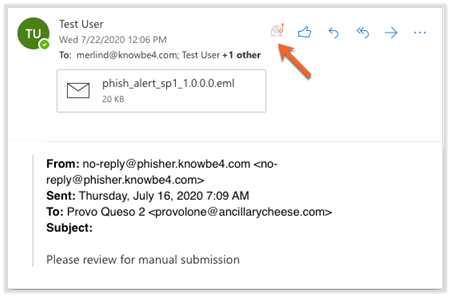

If you are experiencing issues with the mobile Phish Alert Button, make sure that you are running the most recent version of the Outlook Mobile app as well as iOS and Android.
Outlook Mobile App (for Android)
To report an email using the PAB from the Outlook App on an Android device once you have opened an email, first tap the three dots at the top right of the screen, as shown below.
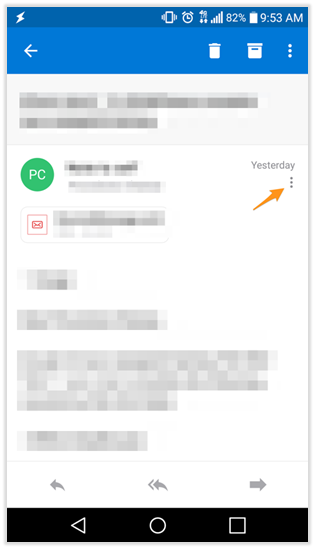
You will see Phish Alert listed in your add-ins.
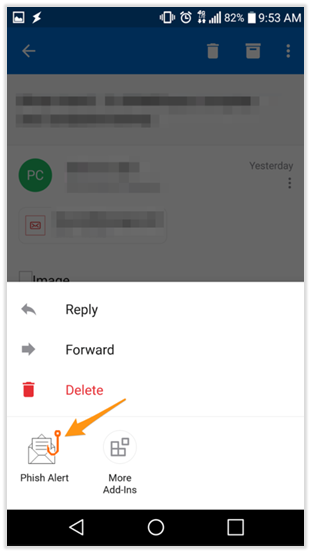
Select the Phish Alert add-in, and you will be brought to the screen shown below to confirm that you would like to report the email. From this screen, tap the Mobile Phish Alert button to confirm submission.
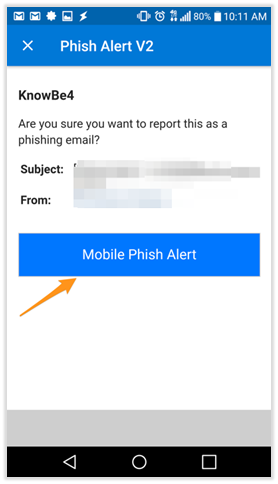
After the email has been reported, a message from the Information Security Team will display. Click OK to dismiss the message.
Outlook Mobile App (for iOS)
To report an email using the PAB from the Outlook App on an on an Apple device once you have opened an email, first click the three dots at the top right of the screen, as shown below.
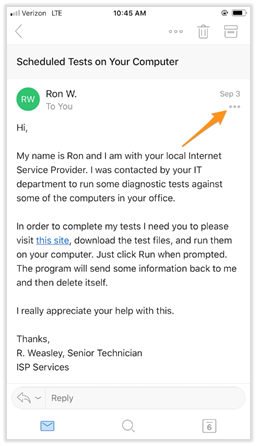
You will see Phish Alert listed in your add-ins.
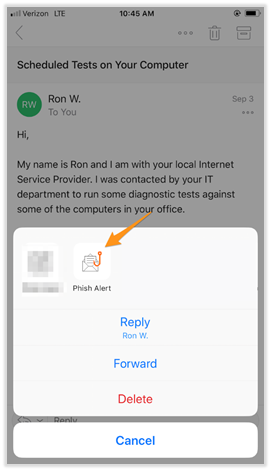
Once you have selected the Phish Alert add-in, you will be brought to the screen shown below to confirm that you would like to report the email. From this screen, tap the Mobile Phish Alert button to confirm submission.
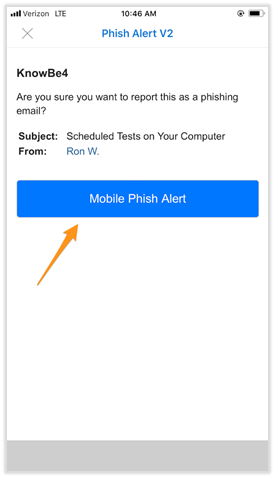
After the email has been reported, a message from the Information Security Team will display. Click OK to dismiss the message.