Posted on: January 18, 2019
Over the next week we will be focusing on some of our most common question in the IT Services Tech Tips series. In this post we will be sharing the steps you can take to set up free wireless access for your on-campus guests. Every TRU employee has the ability to do this and the process is quick and easy.
- Got to https://wifiportal.tru.ca/guest
- Enter your TRU network credentials
- Select “Create new guest account”
- Enter basic information about your guest (make sure you know their email address)
- All starred fields are mandatory
- Enter when you want the access to take effect and the access expiration time frame
- Agree to the terms of use and click the “Create” button
- Access is created instantly.
- At this point, you can choose to “Send email receipt” to the guest you are creating access for so that they will receive their login information via email.
If you forget the link, you can always access guest wireless information from OneTRU under the “Campus Services” drop down menu.